Key takeaways:
- Integrated Development Environments (IDEs) significantly enhance coding focus and efficiency by consolidating tools into one platform.
- Visual Studio Code is favored for its versatility, integrated terminal, and collaborative features like live sharing.
- Essential plugins like Prettier, GitLens, and Live Server streamline workflows and enhance real-time testing and collaboration.
- Custom configurations, such as keyboard shortcuts and tailored color schemes, boost productivity and reduce eye strain during long coding sessions.
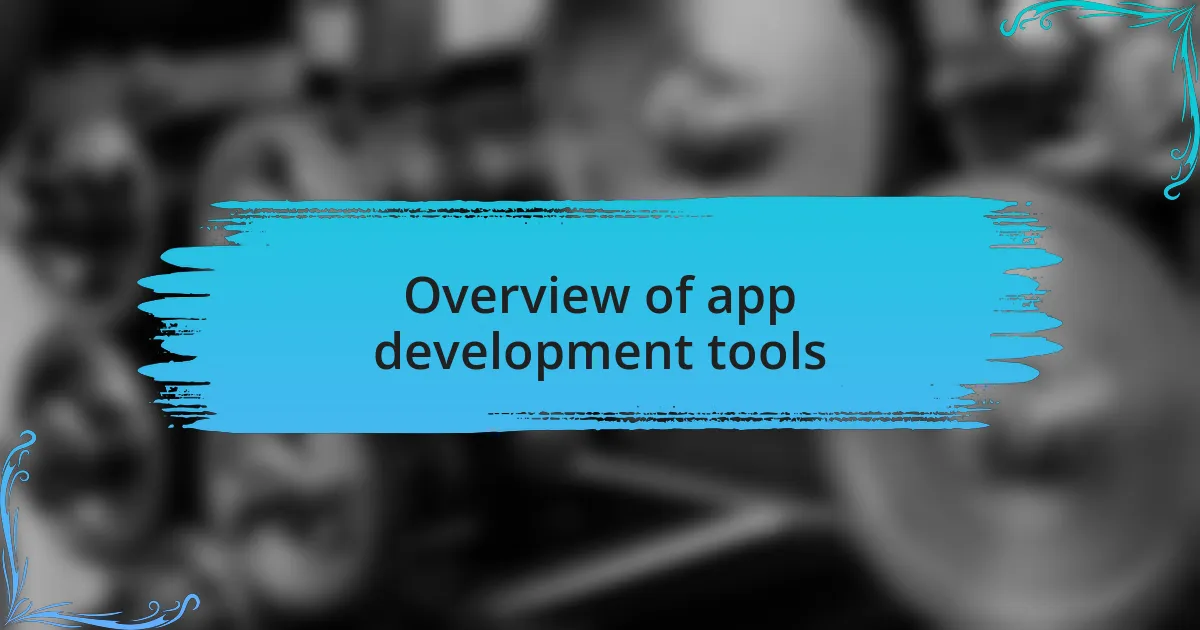
Overview of app development tools
When it comes to app development tools, the landscape can feel overwhelming. There are countless options available, each tailored to specific needs and preferences. Personally, I love the versatility of integrated development environments (IDEs) like Visual Studio Code or Android Studio — they really streamline the coding process.
I often find myself wondering how developers managed before these tools became commonplace. The ability to debug, compile, and test applications within a single interface dramatically improves productivity. A few years ago, I switched to using Git for version control, and it revolutionized how I collaborate with my team. Seeing everyone’s contributions in real time fosters a sense of unity, making those late-night coding sessions a lot more enjoyable.
Moreover, there are tools that cater to every stage of the development cycle — from project management software like Trello to design tools like Figma. Each tool serves a unique purpose, and finding the right combination can be a game changer. I remember when I first used a cross-platform framework; it felt like I unlocked a new level of efficiency. The right app development tools not only enhance your workflow but also your creativity, allowing for innovation that can genuinely impact users.
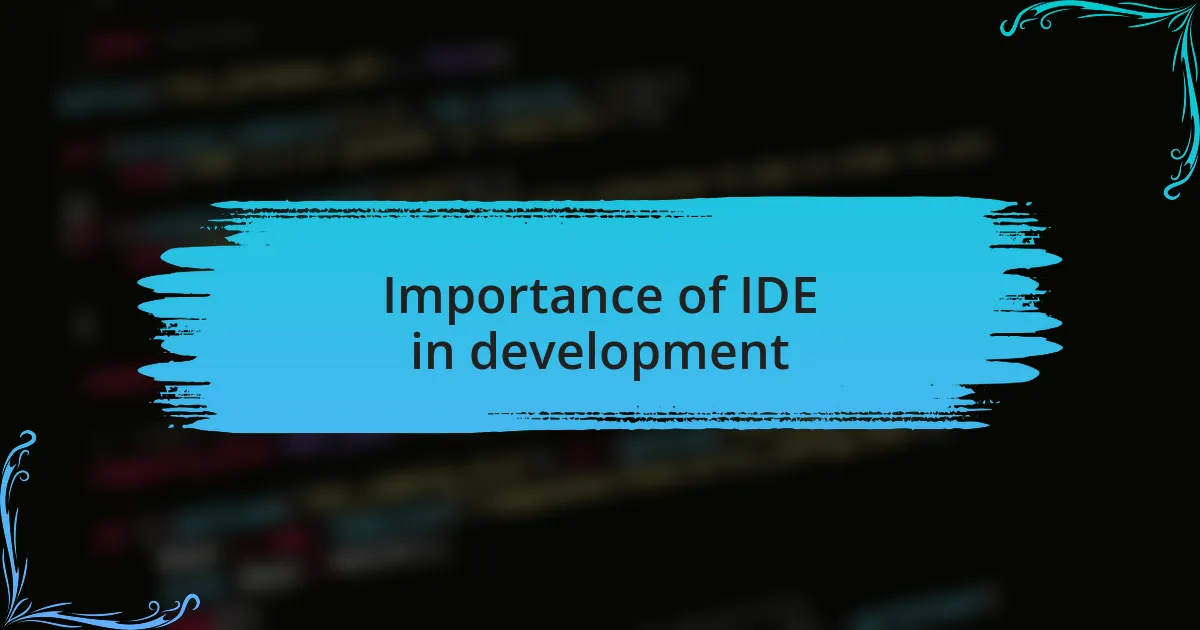
Importance of IDE in development
The importance of an integrated development environment (IDE) in software development can’t be overstated. When I first started coding, using a simple text editor felt cumbersome, and I often found myself juggling multiple tools to get my work done. It wasn’t until I embraced an IDE that I realized how much they enhance focus and efficiency—everything I needed was neatly packaged in one place.
In my experience, an IDE not only simplifies coding with its features like syntax highlighting and code completion but also acts as a safety net. I recall a time when I was deep into a project, and a friendly feature suggested a solution to an error I overlooked. That little boost made the experience feel less daunting and more collaborative, as though the IDE was a silent partner guiding me along the way.
The debugging capabilities, in particular, act as a lighthouse in the stormy sea of coding errors. I remember feeling frustrated when I encountered a tricky bug, but with the built-in debugger, I could step through my code line by line. It’s moments like these that remind me why having a robust IDE is crucial; it transforms the development process from a solitary struggle into an engaging and productive journey.
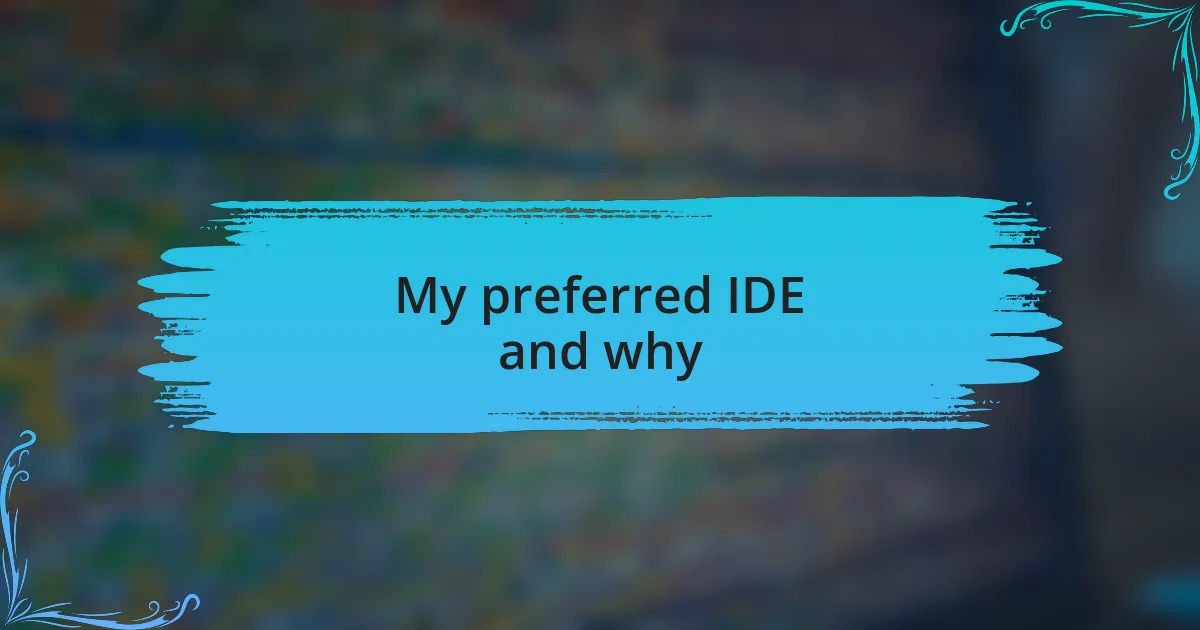
My preferred IDE and why
Choosing my preferred IDE was a journey shaped by my experiences over the years. I ultimately settled on Visual Studio Code. Its versatility is one of the key reasons I favor it. I vividly remember transitioning to VS Code from a heavier IDE and feeling a sudden rush of clarity—its lightweight nature and extensive extensions felt like a breath of fresh air, allowing me to customize my workspace precisely to my liking.
One standout feature for me is the integrated terminal. There were days when switching back and forth between my code and the command line felt tedious. With VS Code, I can run commands seamlessly without leaving the coding environment. It transforms the way I approach tasks; I often find myself wondering how I ever managed without it. That fluidity not only accelerates my workflow but also helps me maintain my focus, reducing disruptions that could easily derail my creative momentum.
The collaborative tools in VS Code really enhance my coding experience as well. When working with peers, the live share functionality means we can tackle problems together in real-time. I recall a particularly late-night debugging session where having my colleague join my workspace made all the difference—we untangled our issues much faster than if we had relied on emails or chats. Those moments of collaboration genuinely feel like an invigorating exchange of ideas, which is what coding should be about.
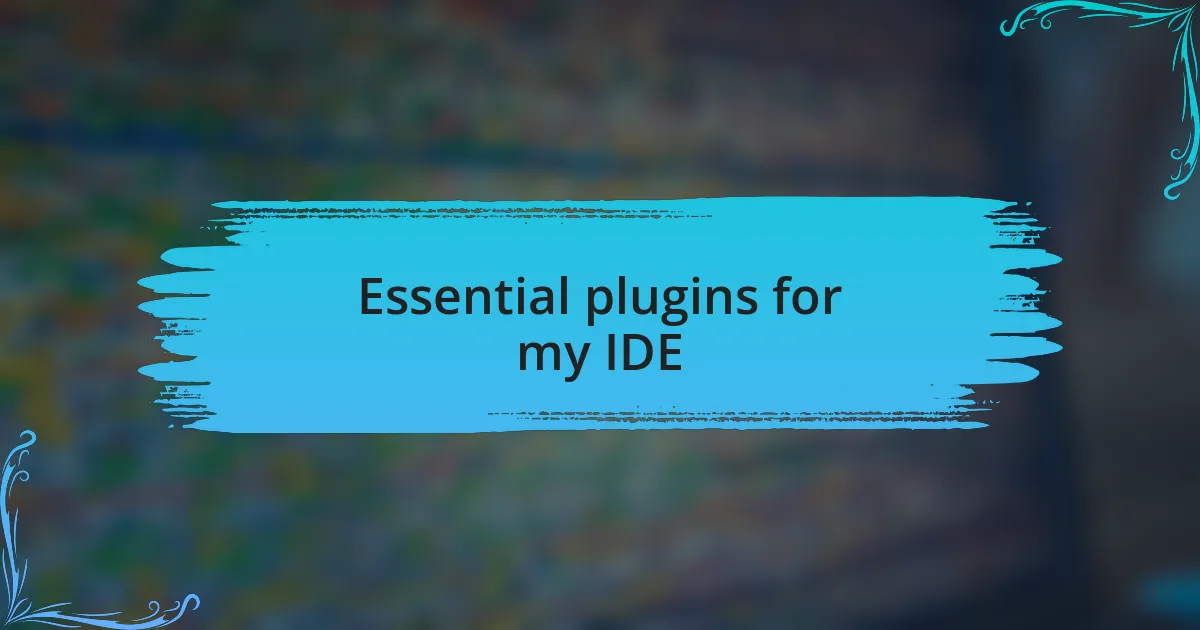
Essential plugins for my IDE
When it comes to enhancing my IDE experience, a few essential plugins have become indispensable to my workflow. One of my top picks is the Prettier extension. I remember struggling with code formatting inconsistencies, which often distracted me from the logic of my work. After integrating Prettier, my code automatically stays neat and organized, allowing me to focus more on the creative aspects of development instead of the nitty-gritty of style rules.
Then there’s the GitLens plugin, which I find truly transformative. It’s like having a time machine embedded right in my IDE. I can easily track changes and understand the context behind each modification. I recall one project where we were racing against the clock. GitLens helped me pinpoint who made a specific change and why, streamlining our collaboration and keeping us all aligned. Would I be as efficient without it? I doubt it.
Lastly, I can’t overlook the importance of the Live Server extension. The instant feedback it offers has utterly changed the way I test my projects. I remember the first time I made changes to my code and saw them reflected immediately in the browser. It felt like magic! This tool is a game-changer, providing a real-time environment that keeps my creativity flowing, as I can rapidly iterate on my designs without delays.
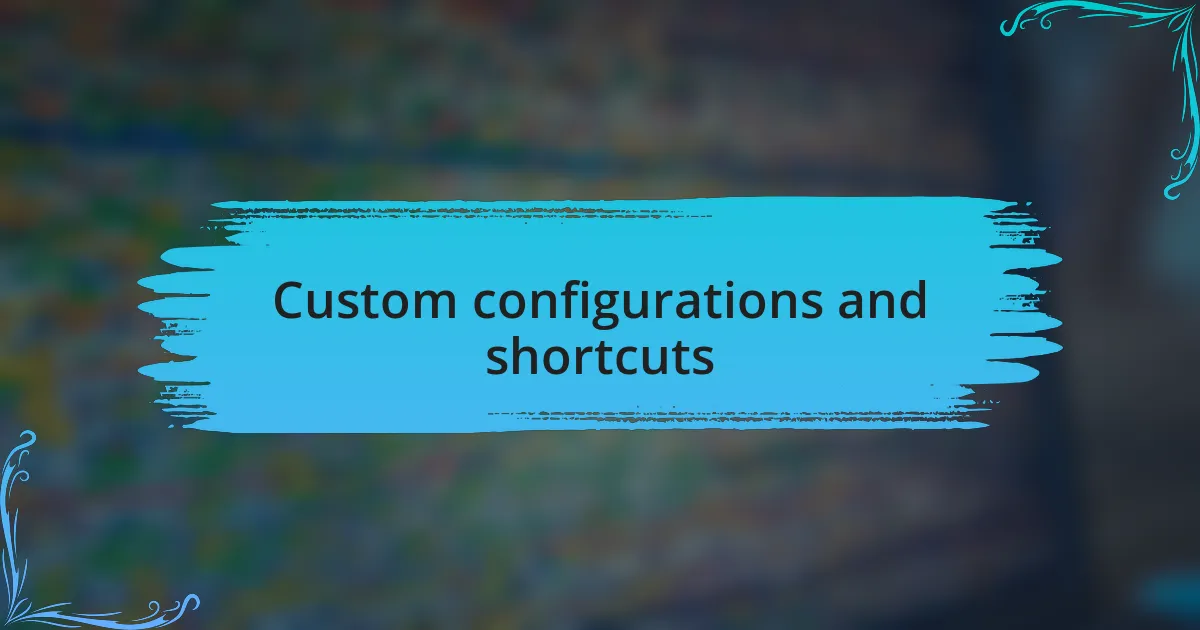
Custom configurations and shortcuts
When it comes to custom configurations, I’ve tailored my IDE to fit my workflow perfectly. One specific adjustment I cherish is the keyboard shortcut for opening files. I set up a simple combination that allows me to launch files without rifling through menus or file explorers. Reflecting on those hectic coding sessions, I can’t help but think how much time I saved by streamlining this simple task. Have you ever realized how much efficiency you gain from just a few keystrokes?
Another configuration I love is the custom color scheme for syntax highlighting. I decided to create a palette that resonates with me, making it easier to distinguish between variables, functions, and strings at a glance. The impact was immediate; my fatigue dropped significantly during long coding marathons. How often have you found yourself squinting at your screen, wishing for something easier on the eyes?
I also implemented a robust set of code snippets that has completely revolutionized how I code repetitive tasks. For example, I created snippets for common function templates, reducing manual typing drastically. Thinking back to those early days of app development, when I’d painstakingly write out the same code over and over, I realize just how essential this feature has become. It’s like having a trusted sidekick ready to assist whenever I need a quick boost. Isn’t it amazing how small configurations can lead to such big changes in productivity?
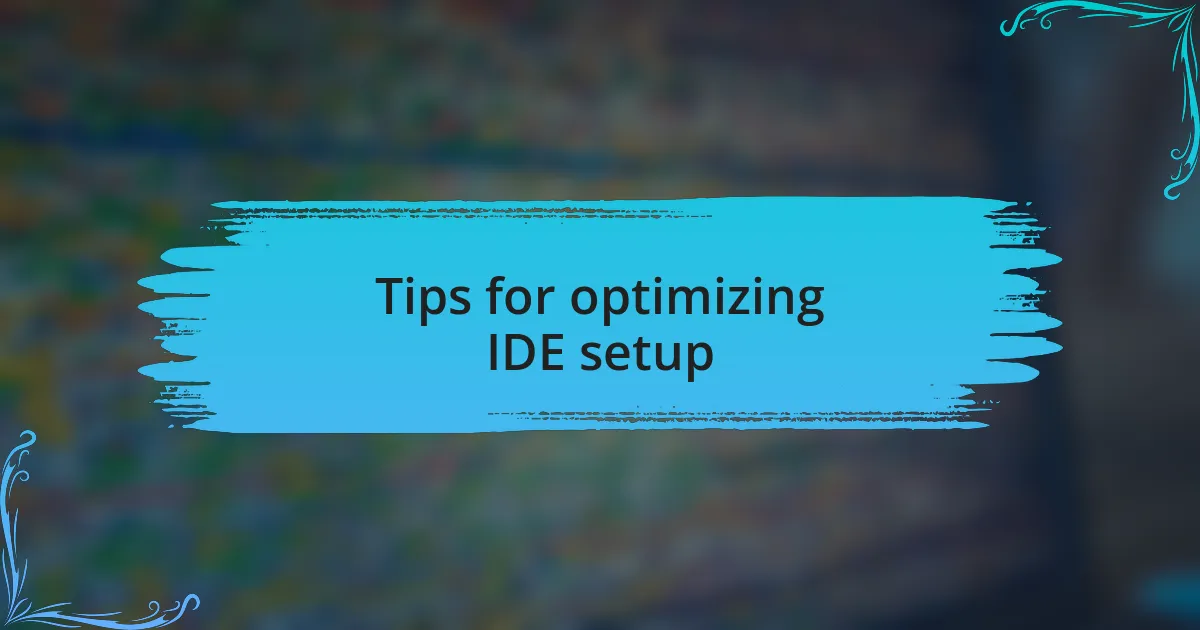
Tips for optimizing IDE setup
One of the best tips I can offer for optimizing your IDE setup is to organize your workspace efficiently. I remember when I used to squint at a cluttered screen, toggling between multiple tabs and windows. It was exhausting! By grouping related files and structuring my project folders logically, I noticed a significant improvement in my focus and productivity. Have you taken the time to create a dedicated workspace that fosters your creativity?
Another crucial aspect is to regularly update your plugins and extensions. I once neglected this, thinking everything was fine, until I realized that outdated tools were slowing me down. After updating, my IDE felt more streamlined and responsive, enhancing my overall coding experience. Have you ever felt the frustration of your tools dragging you down? Sometimes, a simple update can wave goodbye to those inefficiencies.
Don’t underestimate the power of documentation and comments in your code. I used to rush past writing notes, but I soon discovered how valuable they can be for maintaining clarity. Now, whenever I look back at my previous projects, those comments serve as lifelines, helping me understand my thought process from months ago. Have you ever tried reviewing your old projects without any documentation? It can be a puzzling experience!